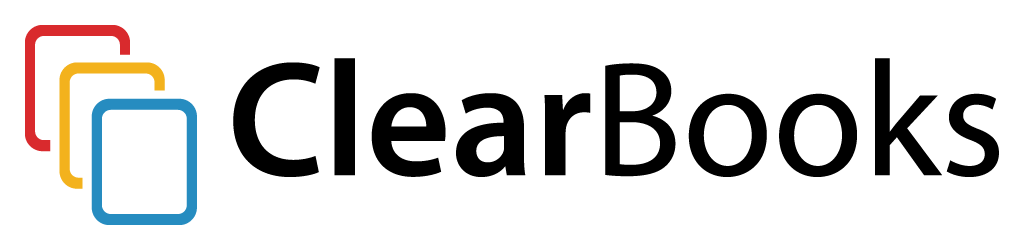You may have read our previous post relating to the forthcoming update to invoice themes in which we gave a sneak peak to the exciting new features. Well today we are pleased to announce that the update for invoice themes is now available. The changes bring a whole range of new features including:
- Upload a logo to use in your theme.
- Edit all labels which appear on an invoice.
- More show / hide options
- Full UTF-8 character support for special character glyph sets like; Chinese etc..
- Greater customisation ability through full CSS editing.
- New document structure to aid in layout customisation.
- Ability to edit the layout and size of certain elements such as the company logo
- Full PDF-protection customisation settings – now puts you in control on protecting the PDF outputs of your invoices.
To start using invoice themes, simply goto ‘Settings > Invoices > Create Theme’ to start designing your new themes. For more information, take a look at the invoice themes guide.
Please note: we are still running PDF Invoice Themes in beta, whilst we complete some additional tests, so if you want to use your themes with PDF invoices you must toggle this feature on under ‘Settings > Toggle Features’.
Invoice Themes Development Kit
To aid in the customisation of advanced invoice themes, we have made available the Invoice Themes Development Kit, which you can download and use to create your style sheets in your favourite IDE and text editor. Once you are happy with the result, simply create a new theme, switch to the advanced editor and paste in your CSS.
Backwards Compatibility
Due to the changes we have had to make to the document structure of invoices to allow greater customisation there are a few small steps which you may need to take if you had previously used the beta version of invoice themes:
Previous Basic Themes
If you created a theme prior to the launch of these updates using the basic editor, then you will need to re-generate the style sheets used by the theme. To do this, simply edit each theme you created by going to ‘Settings > Invoices > Themes’ and clicking the edit link. Now simply save your theme. This will re-generate the style sheets used for your theme to be compatible with the new changes.
Previous Advanced Themes
If you created a theme prior to the launch of these updates using the advanced editor, then you will need to re-create the advanced CSS to be compatible with the new classes and id’s used in the new document structure. Once you have made your changes and are happy with the result, simply edit your theme and copy and paste the CSS into the advanced editor box and click save. Your theme will now be compatible with the new document structure.