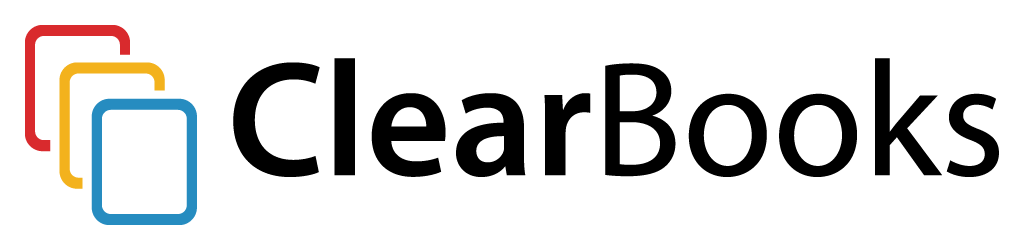Hey! I’m Callie, Clear Books’ in-house bookkeeper and trainer.
I really enjoy working with people who are starting up their first business. There’s nothing quite like the buzz they get from securing their first client, sending off their first invoice and getting paid!
Once you’ve been up and running for a while though, it can be easy to lose track of invoices. So, if you’ve created an invoice in Clear Books, sent it out, and the money has come in; how can you match the payment to your invoice?
When you create invoices with Clear Books, there’s an easy and quick way to match payments with invoices. The trick is to connect Clear Books with your bank account. Here’s how it works:
Connect a bank feed
Clear Books accounting software has a great free feature called ‘bank feeds’. Bank feeds allow you to connect Clear Books to your online banking account (e.g. Metro Bank, Lloyds or Revolut – there are plenty to choose from). You won’t need to log-in to your online banking to see your bank transactions – instead they’ll automatically appear in Clear Books – and they update up to four times a day.
Using bank feeds, you’ll be able to see payments for invoices shortly after they’ve cleared in your account.
Match payments to invoices
You can view all the imported transactions by clicking on ‘Explain’ at the bottom of the Clear Books ‘money’ > ‘bank account’ screen.
Let’s say you’ve been paid £1,000 for a project you recently completed. You will see this transaction auto-imported:
By choosing the name of your customer in the ‘From’ drop down, Clear Books will automatically populate a list of invoices made out to this customer. All it takes is to select the correct invoice by clicking ‘Allocate to existing invoice’.
It’s that easy to track invoices
If you wish to see your invoice, simply navigate to ‘sales’ > ‘invoices’ and switch to the ‘all’ view on the right hand side. You should see your paid invoice listed as ‘paid’.
Ready to set up your bank feed?
Setting up a bank feed is easy. Here’s how to get started:
- Click ‘Money’ > ‘Bank Accounts’ in the Clear Books main navigation
- Select ‘add bank feed’
- Follow the steps to set up your bank feed
If you’re not an instant expert and want some help getting started, our friendly support team is available to help. Simply call them on 0203 475 4744 or email contact them here
Clear Books support is free. If you’d like more help, an online 1:1 training session with me can help you feel more confident managing your small business finances. Email sales@clearbooks.co.uk to find out availability and costs.